Your support helps us to tell the story
From reproductive rights to climate change to Big Tech, The Independent is on the ground when the story is developing. Whether it's investigating the financials of Elon Musk's pro-Trump PAC or producing our latest documentary, 'The A Word', which shines a light on the American women fighting for reproductive rights, we know how important it is to parse out the facts from the messaging.
At such a critical moment in US history, we need reporters on the ground. Your donation allows us to keep sending journalists to speak to both sides of the story.
The Independent is trusted by Americans across the entire political spectrum. And unlike many other quality news outlets, we choose not to lock Americans out of our reporting and analysis with paywalls. We believe quality journalism should be available to everyone, paid for by those who can afford it.
Your support makes all the difference.Google launched its own job search engine — here’s how it works
Looking for a job?
Just Google it.
The tech giant recently launched its own job search feature, Google for Jobs.
As Business Insider’s Matt Weinberger reports, the new feature employs machine learning-trained algorithms to sort and organise job listings from a range of employment sites including LinkedIn, Monster and Glassdoor.
So if you decide to find your next gig on Google, you’ll have a streamlined place to search and AI technology on your side.
Here’s 13 tips on how to get started using Google for Jobs:
1. To get started, type ‘jobs’ or ‘internships’ into a Google search with or without accompanying words, and a box labelled Jobs will pop up beneath the search bar.
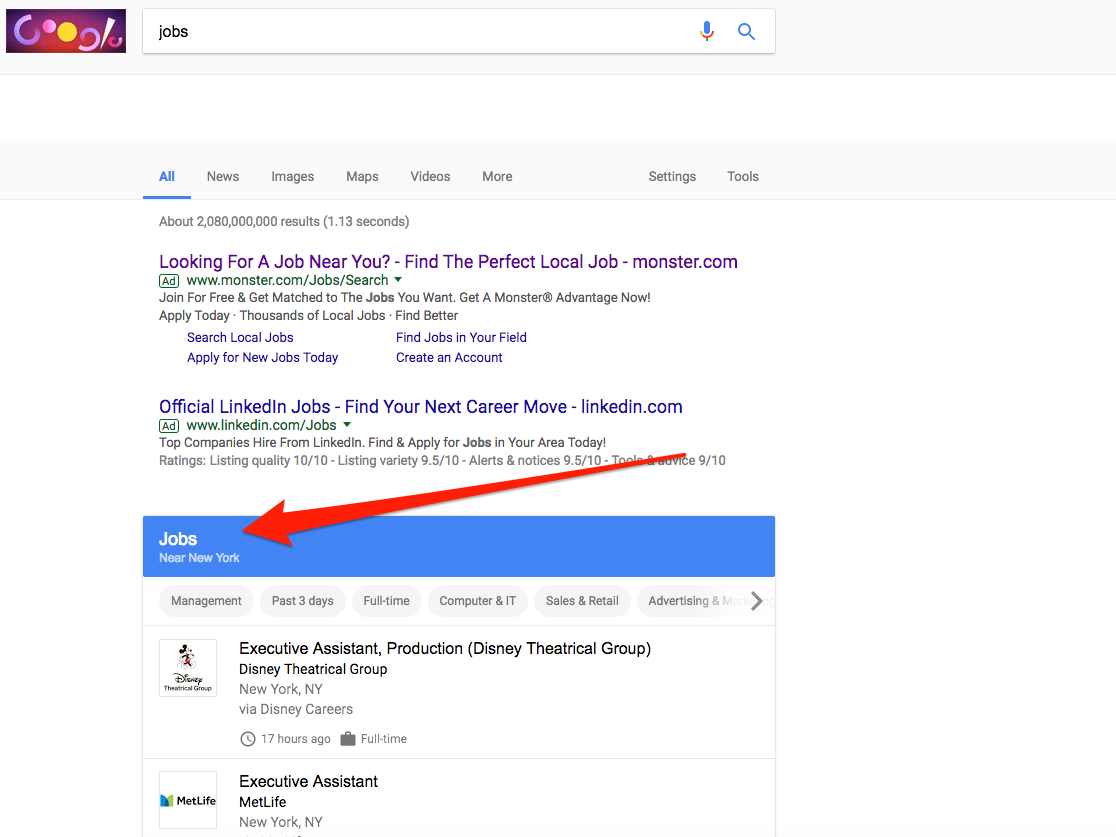
2. The other words you type into your search will narrow your results. So, if you’re looking for a job in media, you could type ‘reporter jobs’ and a number of nearby reporter positions will pop up beneath the Jobs box
3. If you simply want to search for nearby jobs, type ‘jobs near me.’
4. And if you want to find a job in a new locale, simply type the US city or state where you want to work followed by ‘jobs.’
5. When you click on the Jobs box, you’ll be taken to this page. Google for Jobs works by pulling in postings from a wide range of different job sites and deleting duplicate listings.
6. At this point, you can get more specific about what kinds of jobs you’re looking for.
7. Whittle your options down by title
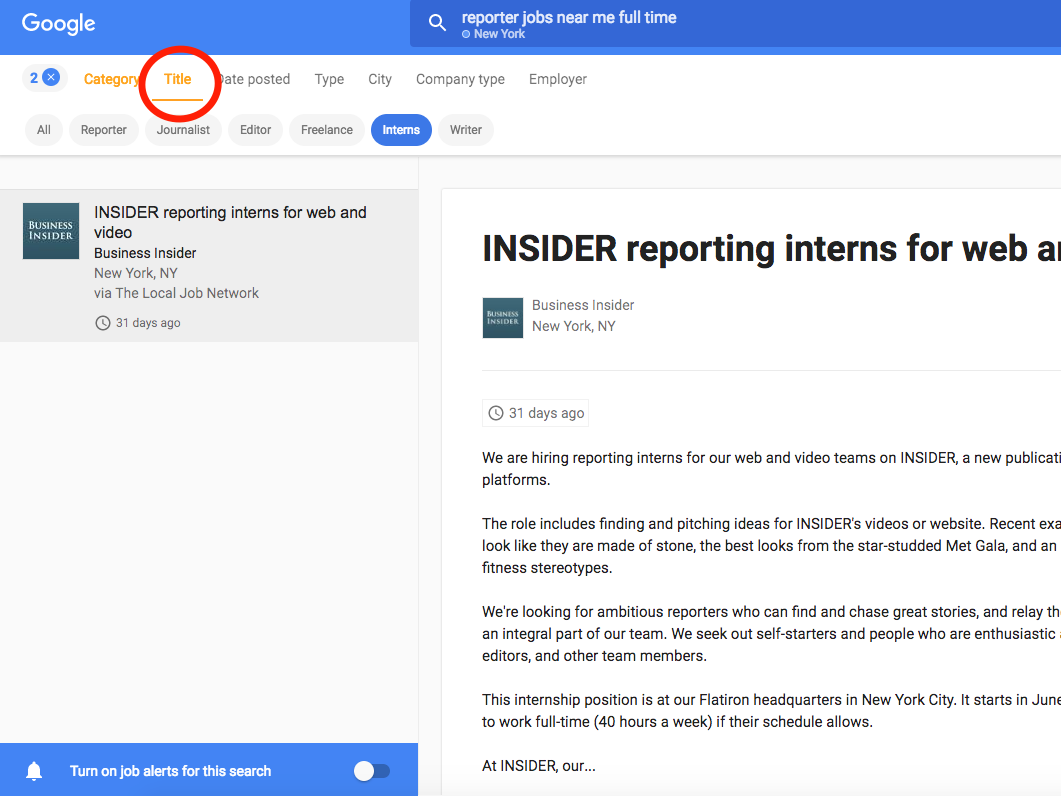
8. Date posted
9. Industry
10. Type of work, as well as location and company type. All of these tabs can really streamline your search and pinpoint good matches
11. If you want to keep on top of certain job postings, you can turn on job alerts to have new search results sent directly to your email
12. Once you’ve found something that strikes your fancy, you can’t directly apply for the role on Google for Jobs. Instead, Google directs you over to the original posting
13. And If you have a particular dream company in mind, you can list it in the search bar or find it by clicking the employer tab
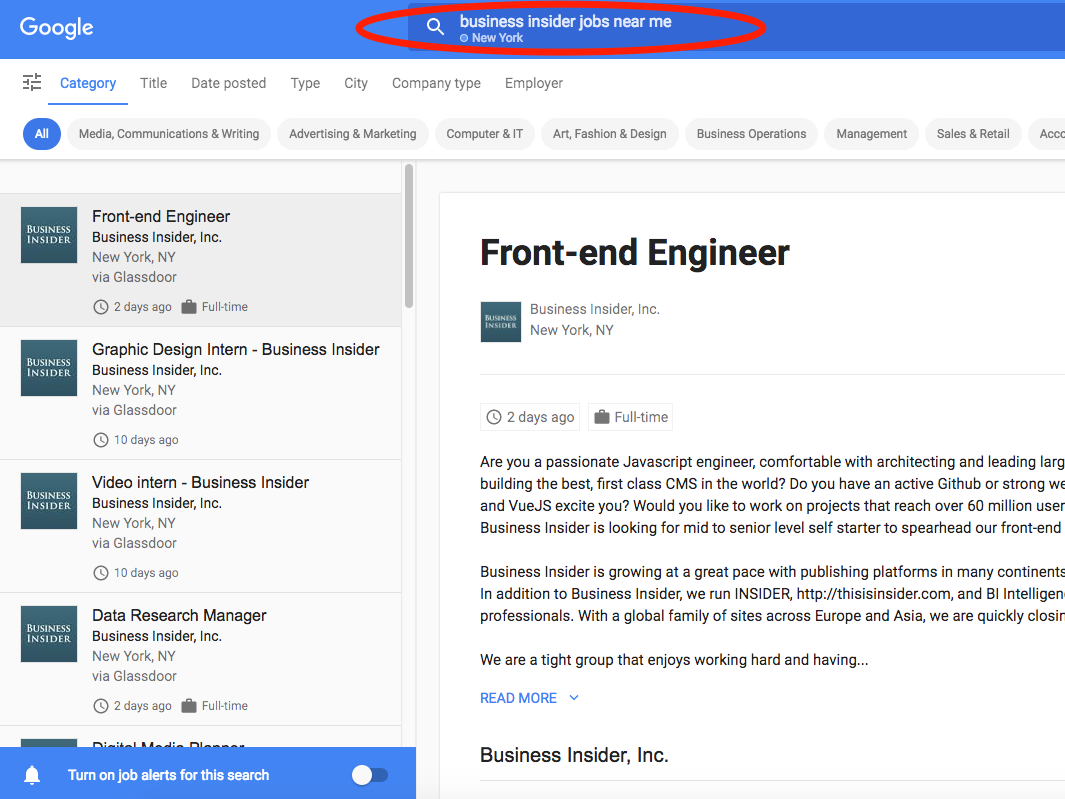
Read more:
• May tackles new Brexit Rebellion • Philip Hammond and Mark Carney are in China to secure £1 billion of trade deals • Facebook admits that social media can be bad for you
Read the original article on Business Insider UK. © 2018. Follow Business Insider UK on Twitter.
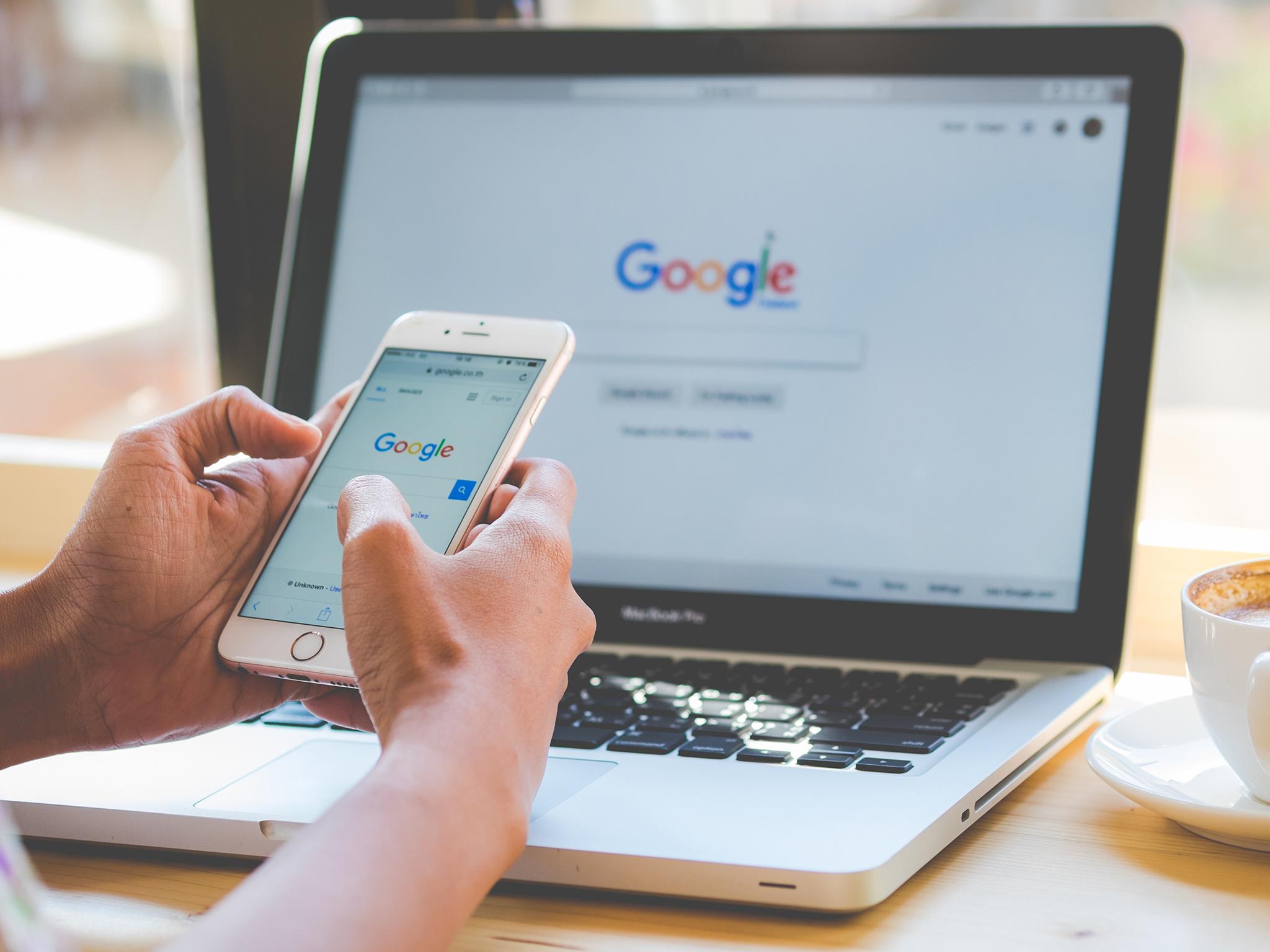
Join our commenting forum
Join thought-provoking conversations, follow other Independent readers and see their replies
Comments