iOS 7.1: How to get iPhone update, and what to do once you've got it
David Phelan on the new Apple software upgrade

It used to be that when you bought a phone, that was it. It couldn’t get any better and fixing any fault in the firmware was a convoluted business. But the arrival of the smartphone brought with it easily updatable operating software with downloadable software updates to give your phone (or tablet or camera, even) extra life.
So in the last few hours Apple has improved the operating software for its iPhone and iPad. As always with this kind of update, it’s free. The newest version of iOS adds graphical improvements, new voices and compatibility with CarPlay, Apple’s newly announced in-car software. So here’s how to update your iPhone or iPad.
It’s a simple enough process and pretty quick. Launch the Settings app, look under General and go to Software Update. Note that if you didn’t install the last update (7.0.6) it will try and fail to install that first. Turn the phone off and on again and it’ll search for the latest update – version 7.1 – and install that. It takes a few minutes to download and then a few more to complete its task. Note that you can’t do much with your iPhone while it’s doing this so maybe don’t do it when you’re expecting an important phone call. The whole process should take less than 20 minutes though your broadband’s download speed will govern some of this. It’s too big a download to be done over 3G. It was slightly quicker on iPad than iPhone in my experience.
Once it’s done – what can you expect? Not the radical change that iOS 7 brought last autumn with its complete visual overhaul and extra features. That would be too confusing after less than six months. But there are quickly visible changes. When someone calls you, the “Slide to Answer” box has changed from an oblong to a lozenge that makes it clearer you should start that sliding motion from the very end point where a circle containing a green phone sits. Above that are two other options: Remind Me and Message. Tap either of these to send the incoming call to voicemail and create a reminder to call them back at a set time or reply to the call with a message such as “I can’t talk now – I’ll call you later”. These features were there before but they look better.
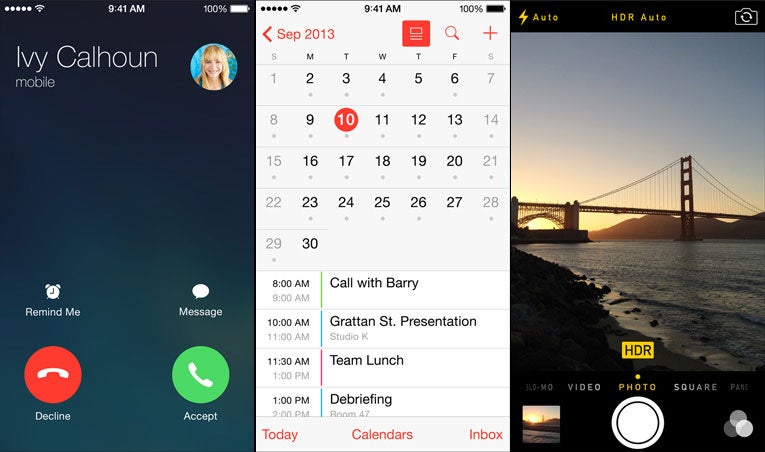
Much better, I’d say – that oblong to answer or end a call was the visual outcast of iOS 7, looking unfinished and uncertain. Removing it is a subtle but welcome improvement. There are many of these in 7.1, like the improved calendar. Previously there was the option of a monthly view or daily but nothing in between. Now you can opt for month calendar with the bottom of the screen given over to a selected day’s events. For a full list of upcoming events, however, similar to the list view in the iOS 6 calendar, you’re out of luck. In iOS 7, tapping the magnifying glass on the calendar screen showed a full, scrollable list of previous and upcoming events. Now, the magnifying glass shows a search box and keyboard but no list. As a list view addict, I have to say I really miss this. Please bring it back, Apple (in iOS 7.1.1).
[Update: it turns out is should have known better, and it took an Independent reader to put me right (thanks Sue Q). To be fair, it is not intuitive and can be hard to stumble across. Here's how: with the new view that is part calendar, part list, when you touch a date it will show that day's events only. However, with this feature turned off, say a full month's view on screen, then tapping a date brings up the full events list, with full search features. Hurrah. Even if it is slightly hidden.
Actually, if that's too fiddly, there’s always the outstanding Fantastical app which should be on on everyone’s iDevice anyway. It allows for natural text entry ("Every third Thursday at 12 until November” is competently understood, for instance) and you can read the list of upcoming events in multiple ways. It’s excellent and worth every penny of its £2.99 price]
Siri, the excellent voice-activated personal assistant, now has a new voice. Two, in fact. Just like the US version, you can choose between female and male voices. Fans of the previous male voice of Siri may regret that it’s no longer available, but the new voices are softer and more appealing. Incidentally, if Siri says your name wrong (it used to call me Dave-ood instead of David), can correct it. Just say “That’s not how you pronounce my name” and it’ll invite you to say it properly. Do so and it replies, “OK (thank you)” with such perfectly modulated tones you can hear the parentheses. This was in earlier editions of the software but is not well known.
Other improvements include placing the Touch ID preferences more prominently in the Settings app and a camera setting so HDR is automatically on. HDR is the clever system that takes multiple shots at different exposures in quick succession and combines them to create striking, contrasty results. Its only downside is it takes a little longer for the camera to be ready for the next shot. Then there’s CarPlay which enables you to connect your iOS devices to a compatible car to access Apple Maps, get directions, see text messages on the car’s display, and more.
So should you upgrade? In a heartbeat. But for that absence of the list in the calendar’s search view, everything is an improvement. Though some aspects, like CarPlay, won’t be of use until you have a compatible car to go with it, everything else is ready to go and looks (or sounds) great. It’s not like the “whole new phone” effect, which was what iOS 7 felt like, but it’s certainly a worthwhile upgrade.
Join our commenting forum
Join thought-provoking conversations, follow other Independent readers and see their replies
Comments
Bookmark popover
Removed from bookmarks