macOS Sierra review: Apple's new computer operating system brings small, stable, stunning tweaks
Everything is just a little closer together

Your support helps us to tell the story
From reproductive rights to climate change to Big Tech, The Independent is on the ground when the story is developing. Whether it's investigating the financials of Elon Musk's pro-Trump PAC or producing our latest documentary, 'The A Word', which shines a light on the American women fighting for reproductive rights, we know how important it is to parse out the facts from the messaging.
At such a critical moment in US history, we need reporters on the ground. Your donation allows us to keep sending journalists to speak to both sides of the story.
The Independent is trusted by Americans across the entire political spectrum. And unlike many other quality news outlets, we choose not to lock Americans out of our reporting and analysis with paywalls. We believe quality journalism should be available to everyone, paid for by those who can afford it.
Your support makes all the difference.Earlier this week, Apple released its latest software for its computers. This latest version of macOS is called Sierra, continuing the natural landmark theme of previous editions Yosemite and El Capitan.
I’ve been using the public beta version since June and watched it become more accomplished, stable and reliable.
There are lots of new features in Sierra, and the good news is that downloading and installing the update is pretty quick. And the stability of the program means you it installs painlessly, too.
As in previous years, this update brings Apple’s mobile and Mac software (iOS and macOS) even more closely integrated. So Siri, the voice-activated assistant has finally arrived on the computer. Windows, to be fair, had put Cortana into its PC operating software, and now Apple has the same simple way of interacting with your computer.
Siri works extremely well on the Mac, though I do miss the hands-free “Hey Siri” command that makes the iPhone or iPad respond even when you’re too far away to touch your phone or tablet.
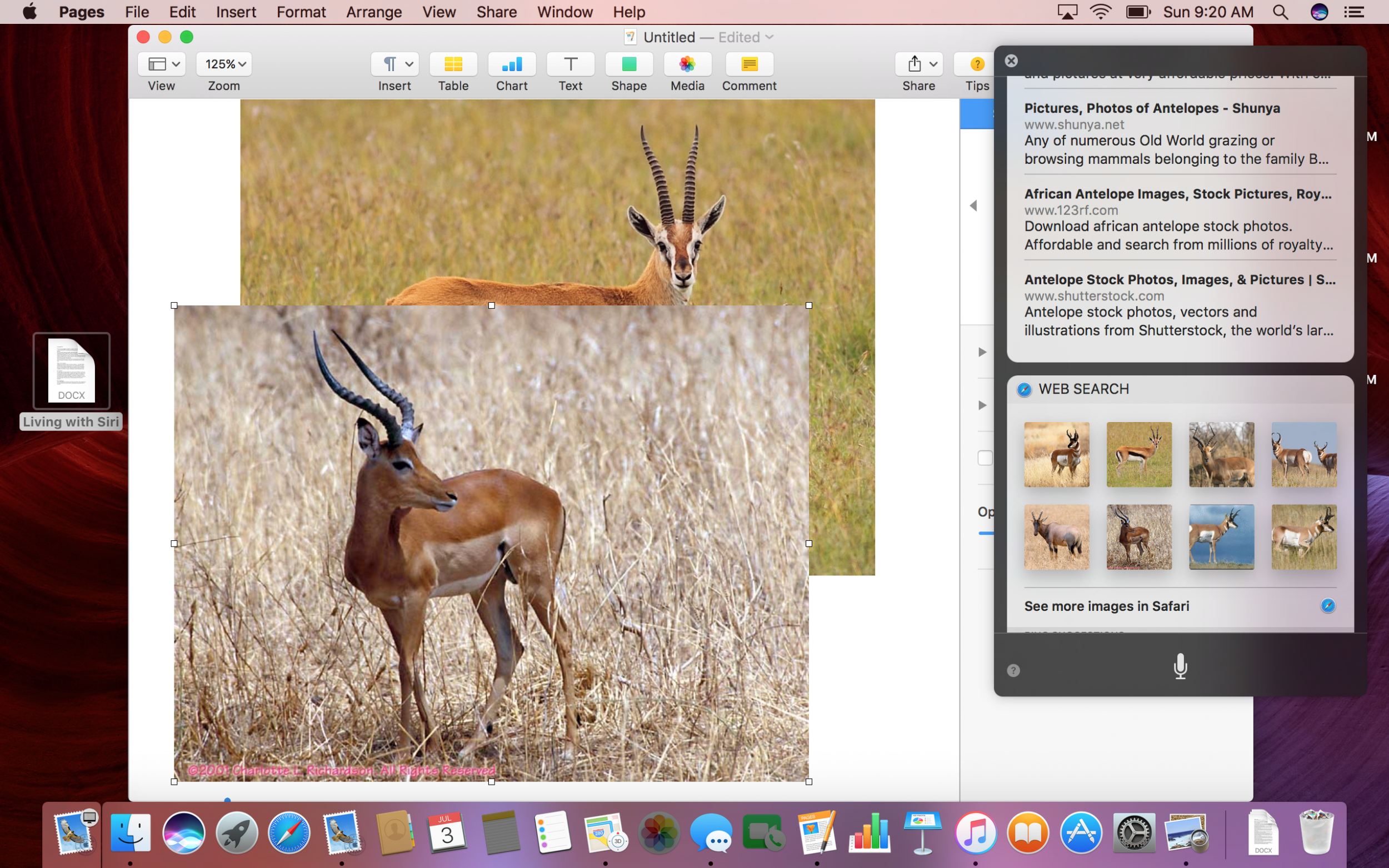
On the Mac you can send Messages, dictate emails and perform Spotlight searches with ease. I’ve noted before that Siri is great at recognising most words but not ideal for names. Still, that’s the case with most voice-control systems, or maybe it’s just my friends have weird names. You can save Spotlight searches by clicking on a Plus button and it’ll appear in your notifications bar on the right edge of the display. It updates, too, so if you ask what time it is in Peru, the bar will show the current time continuously.
Then there’s iCloud Drive, which now lets you store all the files from your Desktop and Documents folders in iCloud, downloading them as you need them, or keeping them to hand on your hard drive as well. This is very handy, though be warned that when you set this up, it’s momentarily panicking as the contents are moved from where you left them into the Documents and Desktop sections of iCloud. They are still there, it’s just a slightly different way to access them.
Once you’re used to it, iCloud Drive for Desktop and Documents is very handy as you can access documents from other Macs you use, or from icloud.com. And it certainly makes for a tidier desktop than I formerly had. Note that when you first start backing stuff up to iCloud it can slow your Mac down until the backup is finished.
Apple Watch users can now unlock their Mac via their timepiece. You need the latest software on the Watch as well as the computer and it’s the more recent Macs that can do this. Setting it up isn’t quite as simple as it might be but when it’s up and running it’s a real treat.
No more typing in a password to unlock your screen (except when you power up the computer), you tap the mouse or keyboard and the screen unlocks. It feels intimate and personal.
Then there’s Universal Clipboard. The first time you use it, it’s almost unnerving, it’s so good. Choose a photo on your iPhone and click the Share button. Choose copy from the menu that appears. Put the phone down and in the Word document open on your Mac screen, say, press paste. The photo appears. It’s done so well that it beguiles you with its simplicity.
Of course, you can paste more than photos – that painstakingly crafted paragraph on your Mac appears in the email on your iPad in a second, for instance.
It’s so simple it’s astonishing it hasn’t appeared before and it’s the kind of feature that becomes increasingly useful – “Oh, wait a minute, I can just paste it…”
There are plenty more features, some big, some so discreet you’ll catch yourself arching an eyebrow as you spot something’s changed. Like the way that tabs are no longer restricted to Safari – if in Maps you have several pages open, they’ll sit together with tabs at the top. This also works in Mail, Pages, Keynote and more.
If you like to watch video while you work, you multi-tasker, you, then you’ll be glad of a floating video window that can sit on the desktop while you do other stuff.
And there are more of the features which have just launched on the iPhone. Like Photos which creates collections of photos of a party or holiday into one place making them easier to access. The facial recognition from earlier versions is incorporated here, too, so you can see who was there. And the Search feature that’s tremendously good on the iPhone is here, too, so if you type “dog” it’ll locate all the four-legged friends pics, even though you haven’t categorised them or anything.
Other features are subtle tweaks. If you didn’t like the idea in Messages that everyone knows when you’ve read their incoming text, you can turn “read receipts” off. Now you can have it on or off by each individual conversation. There are scores of changes of this little magnitude, most of them entirely pleasing.
The now-annual updates Mac users enjoy mix small and huge changes easily. This year, I’d say the real ground-breaker is iCloud Drive’s extra features – it’s certainly the one I’ve encountered most, Siri notwithstanding. Siri is great, but won’t suit every situation (please don’t use it on the train, for instance).
Together, these are certainly strong advances in a still-familiar world, designed to enhance how you use your Mac in such small ways you may hardly notice at times. But try taking these advances away and, oh boy, then you’ll see how much difference they make.
Join our commenting forum
Join thought-provoking conversations, follow other Independent readers and see their replies
Comments